
Use Samsung video monitor remote control to power on display

-
If needed, use remote control to select “PC” as source
-
Press the Home icon on the remote to select a source
-
Press enter or double click on the mouse to wake up the computer
-
Type CTRL ALT Delete to log in with Umich credentials
-
Launch the Zoom app and log in to your Zoom account
Some video conferencing carts come with a simplified remote control:
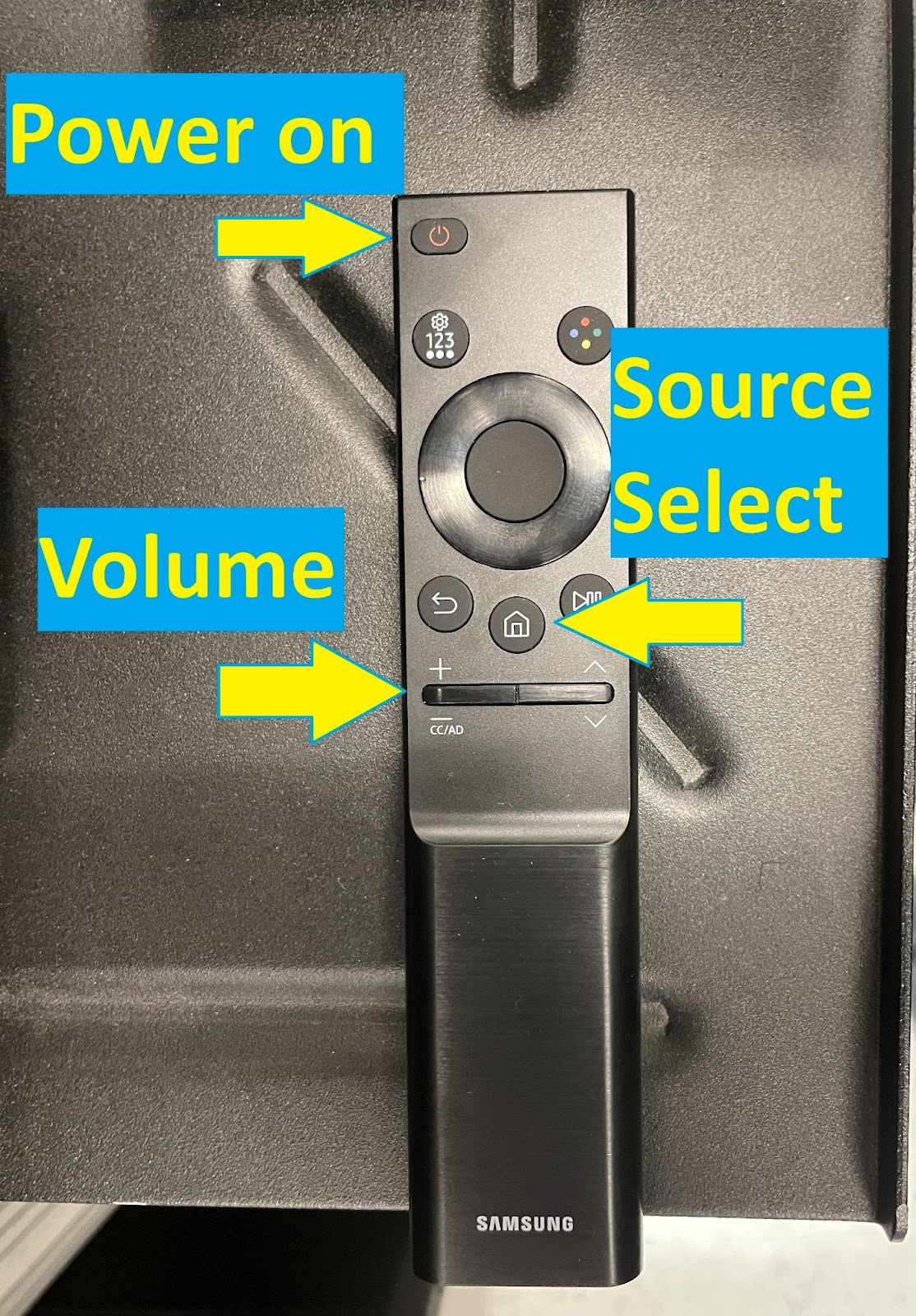
Wireless Presentation Instructions: Zoom Set Up
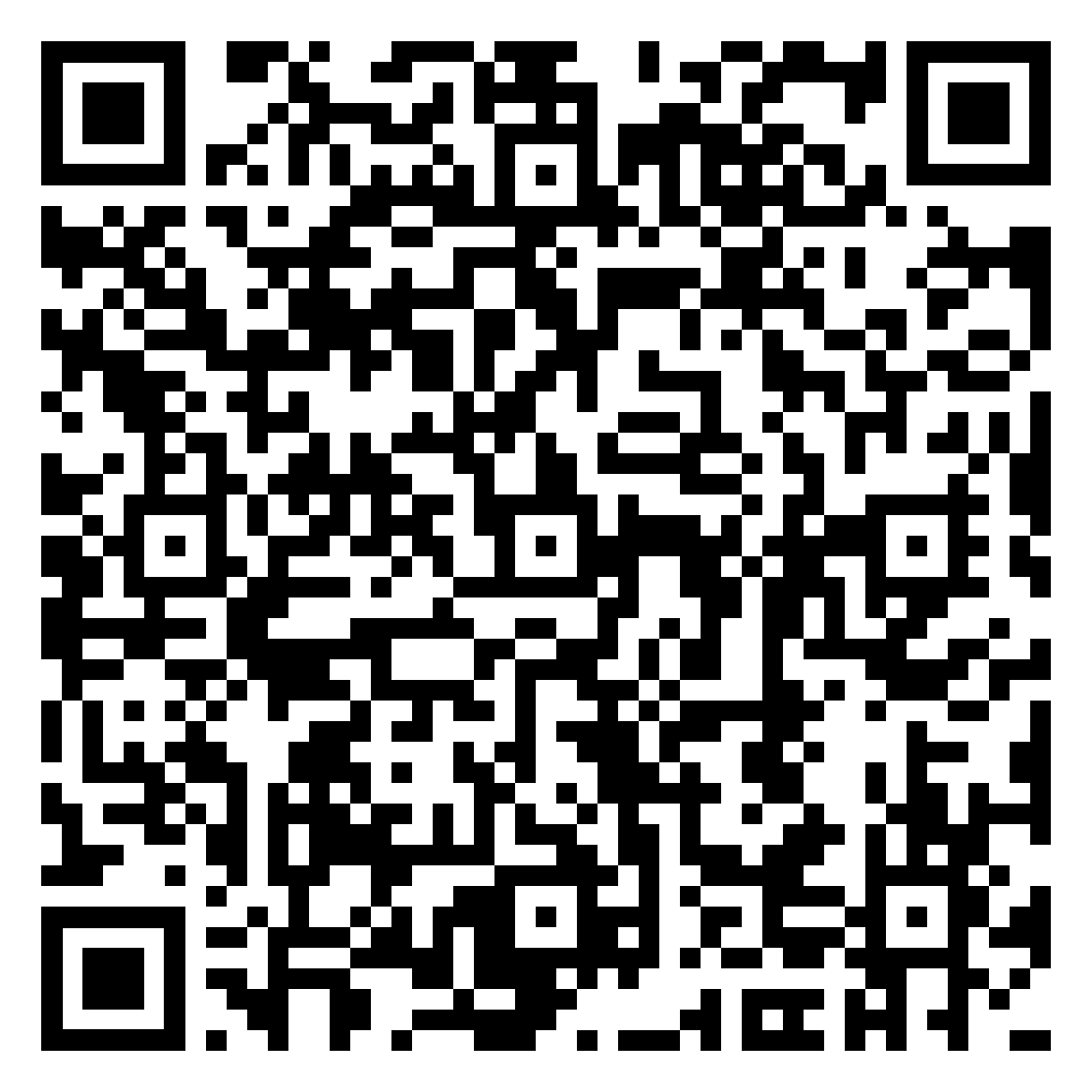
Zoom Settings: Select Speaker and Microphone in Zoom Meeting
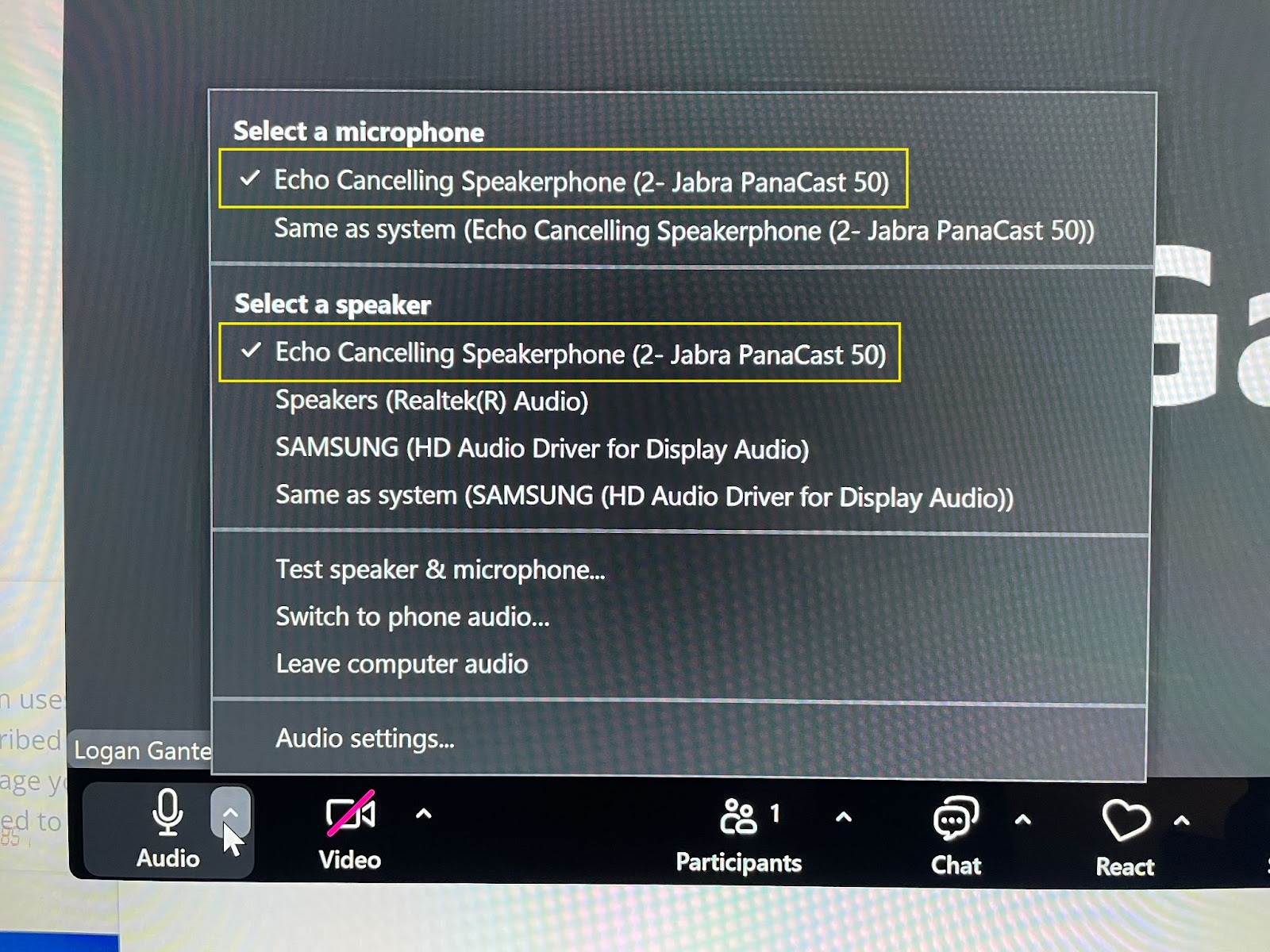
(Each selection will require clicking the up arrow to open list)
- Click up arrow next to “Audio” icon in Zoom
- Select Mic (Echo Canceling Speakerphone (Jabra Panacast 50)
- Select Speaker ( Echo Canceling Speakerphone (Jabra Panacast 50)
- To ensure microphone and speaker are working correctly, select “Test Speaker and Microphone”
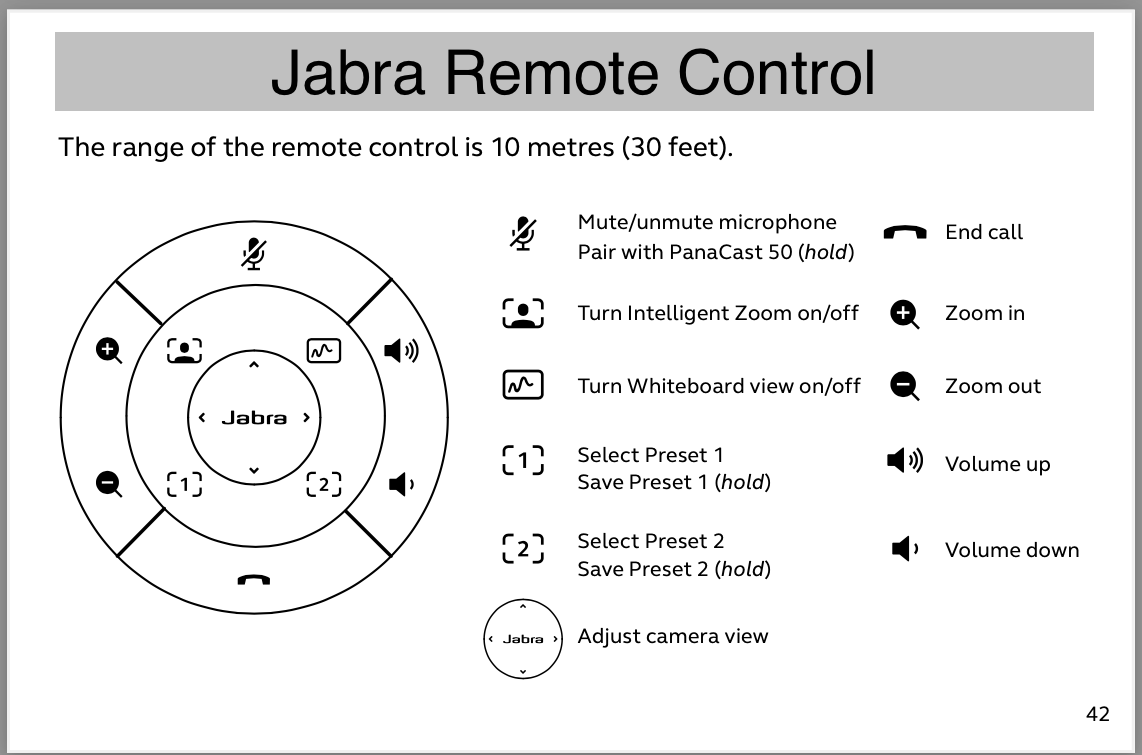
For Assistance Call 734-615-0100 [Prompt 1]