This article covers how to drag-and-drop attachments in the TeamDynamix Client Portal. To learn how to navigate more of the Client Portal , review
this article.
1. Before you are able to drag-and-drop attachments to your request, you need to submit your request. Click Enter the information in this eForm.
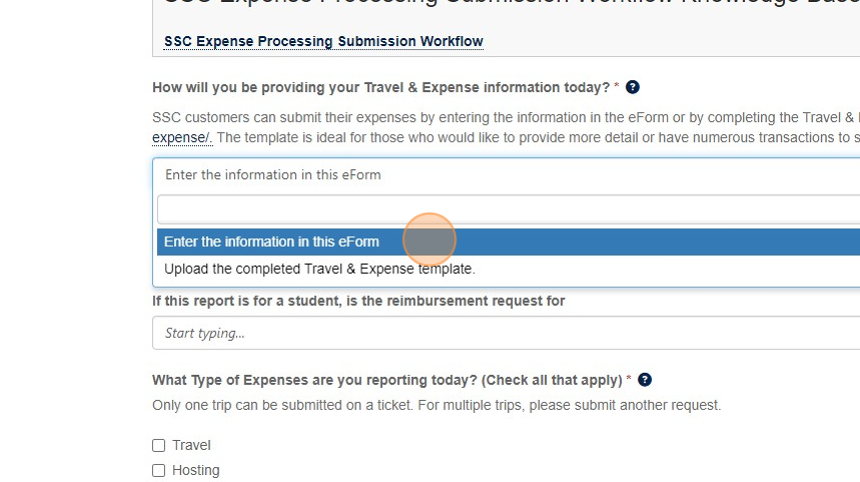
2. Once complete, Submit the eForm.

3. This window will display after you have submitted your request. Click View the request you just created.

4. The request opens and the field to drag-and-drop attachments can be seen on the right under Attachments.
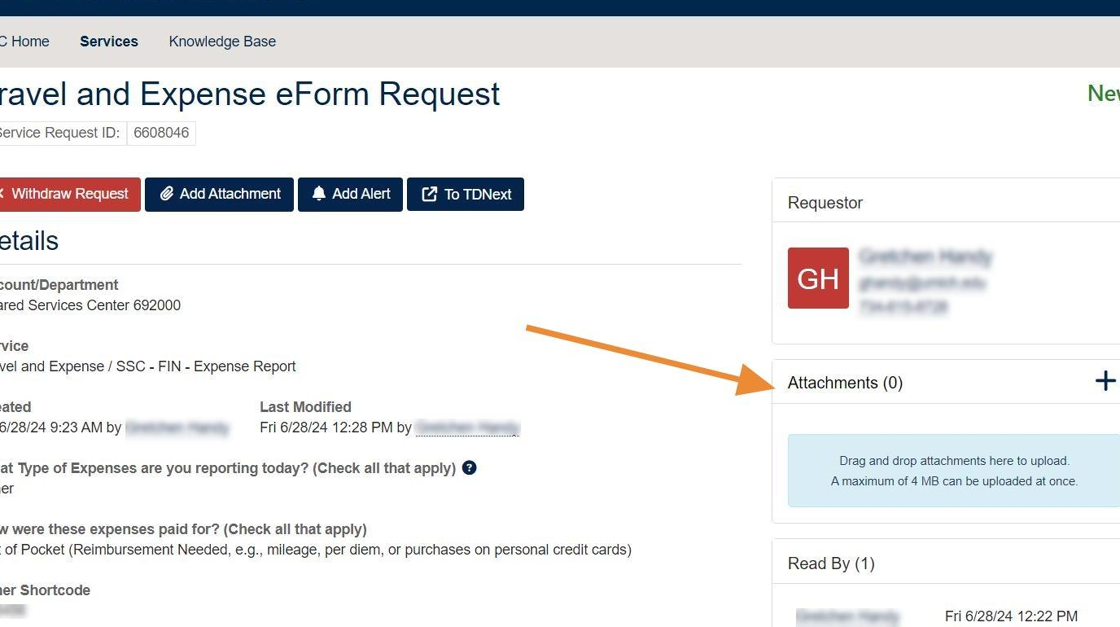
5. Access your documents to attach, then select the first item.

6. To select more than one item at a time, use the Control key on a PC or the command key on a Mac.

7. Drag selected items to the drag-and-drop field and release. They will appear as you see below.
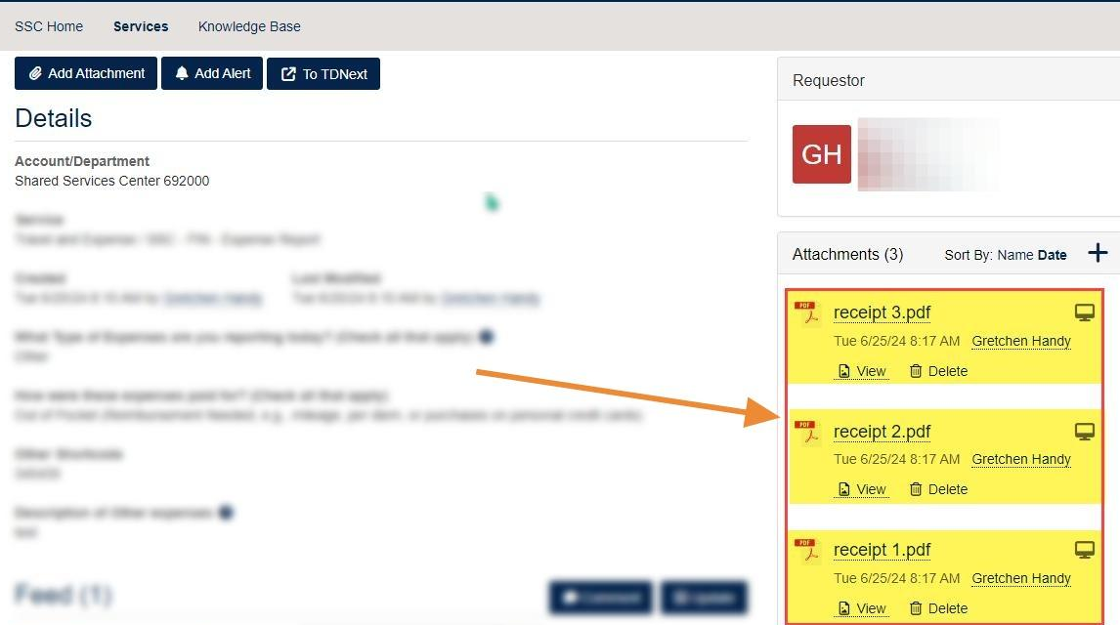
8. You may exit the form.** You do not need to update or save it.