Body
Environment
NameCoach, Gmail, Microsoft Outlook
Issue
How do I add a NameCoach name pronunciation email signature link to my email tools such as Gmail and Outlook?
Resolution
Recording Your Name in NameCoach
Follow the instructions in Creating/Updating Name Recording in NameCoach to create a name recording if you do not already have a recording.
Adding Your NameCoach Audio Email Signature
- Log in to U-M NameCoach.
- On your NameCoach Dashboard page, below Your Recordings, click on the Add NameBadge to your Email Signature tab.
- Click whichever button you want to add to your email signature. It will copy the code you need to your clipboard.
- Add the code to your preferred email.
- See Adding NameCoach Email Signature in Gmail
- See Adding NameCoach Email Signature in Outlook
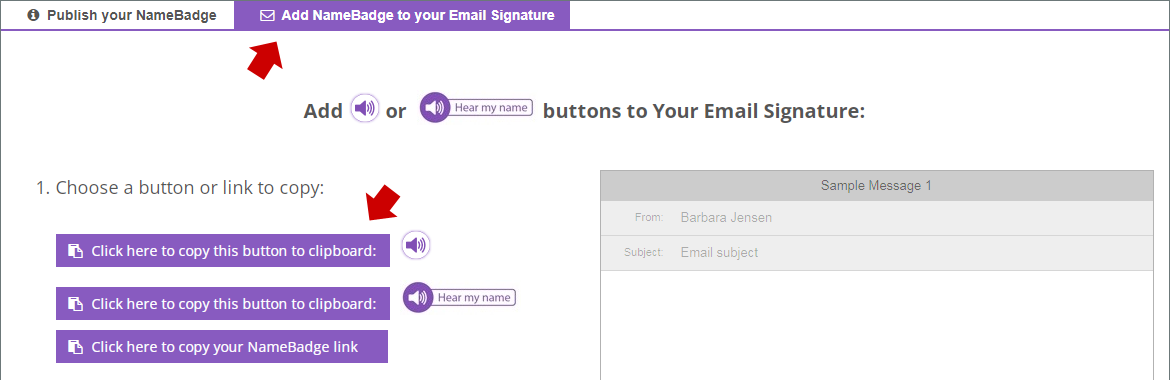
Additional Information
Need additional information or assistance? Contact the ITS Service Center.