In TeamDynamix (https://teamdynamix.umich.edu/TDNext/Home/Desktop/Default.aspx) there are two desktops areas: Your personal desktop (labeled 'Desktop'), and the SPH Tickets desktop.

If you don't see the SPH Tickets tab, click the Applications Menu  . This will bring up the list of available applications. Click on SPH Tickets:
. This will bring up the list of available applications. Click on SPH Tickets:

While both desktop types are editable, the personal desktop area allows for more than one desktop as well as the added ability to view content from other applications you have access to (if applicable). Note: If you have a need to view tickets in the Hub that have been passed to you from another group in a separate TDX application, you will want to create a desktop here. The SPH Tickets Desktop is limited to one layout and will only reflect content from within the SPH Tickets application.
Both desktop types are editable and would follow similar instructions to create or edit:
-
Click the Edit SPH Tickets Desktop or Edit Desktop button
-
Click the green Edit Layout button. A new window will open.
-
Choose your layout. Start with two 50%-50% columns for now. This can all be changed later:

-
On the left side you will see the items available to build the desktop. Expand the SPH Tickets item to see the available content. Use the Search Box to find the report you are looking for:

I have made reports for each group and for each person. You will see these all listed here.
-
The item named for you has all tickets that have been assigned to you.
-
The item named for your group has all the tickets assigned to your group. Remember, when tickets come in they get assigned to your group, so you will need to see both.
-
If you don't see your report(s) listed here or want new reports, SPH Web Services will be happy to create them for you. Just use the form at https://teamdynamix.umich.edu/TDClient/105/Portal/Requests/TicketRequests/NewForm?ID=R4q7IZi7QfQ_
-
Drag the items to the columns:
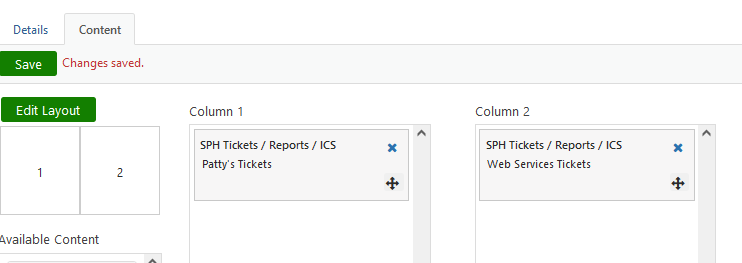
-
Click Save and close the window.
-
Click the Refresh button in the upper left hand corner of the desktop.