You can apply the following changes to multiple recordings at once:
- Copy
- Request Machine Captions
- Publish
- Unpublish
- Delete
To begin:
- Log into CAEN's Lecture Recording Management website.
- Click My Sites, then click the Manage Recordings link under the site you want to apply changes to:
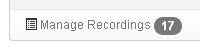
- Click the checkbox beside the recordings that you’d like to apply the same change to.
- From the floating toolbar, click the applicable menu button to apply the desired change.