This article covers a specific expense type. To review the entire SSC expense processing submission workflow, review this article.
1. Check the box for Other Expense Type.
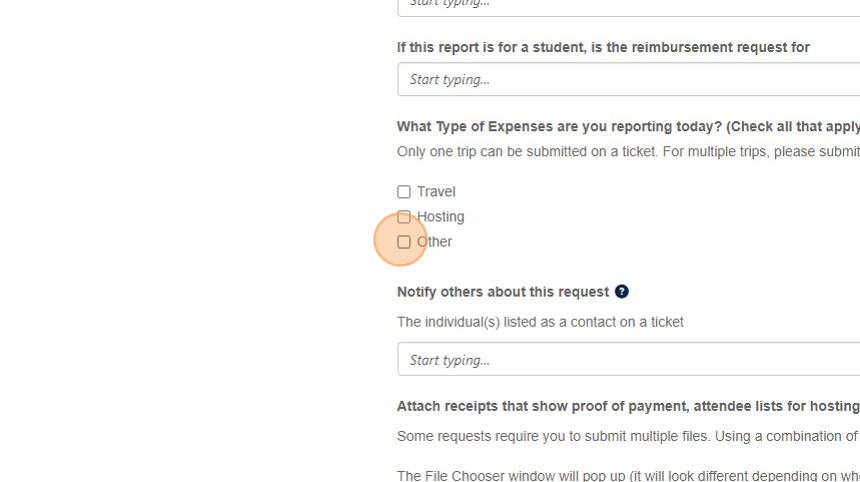
2. Select the appropriate option. P-Card and CTA-Airfare do not require reimbursement. I'll choose Out of Pocket.
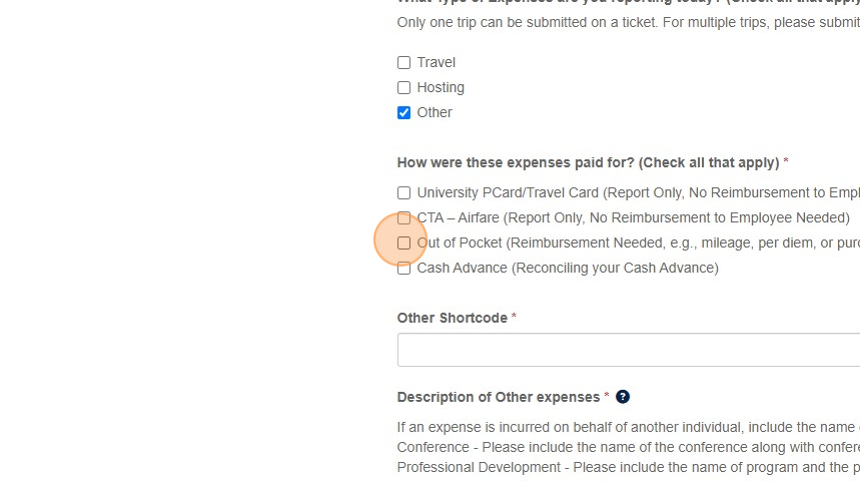
3. You will be prompted to enter the Shortcode.

4. Add details related to the expense here.

5. Be sure to include the date and all other relevant details to expedite processing.
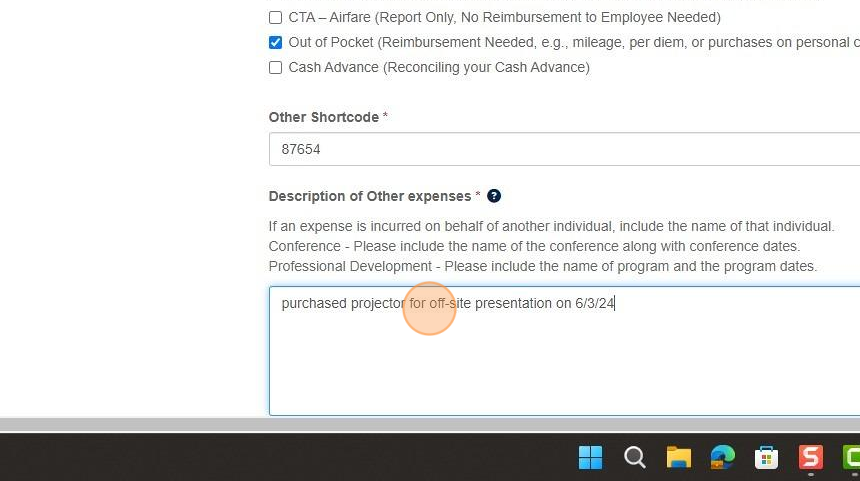
6. You will need to attach your receipts and other required documents to the eForm.

Refer to the Before You Start and Additional Resources sections for tutorials on attaching documentation.