Managing your Canvas course menu is one way to help students know what tools you'll be using in the course. Additionally, there are many opt-in tools available that you can explore. See our Instructional Tools List to learn about the available tools.
-
Open a browser and log in to Canvas by going to canvas.it.umich.edu
-
From the Dashboard, navigate to your class Canvas site
-
Click the ‘Settings’ menu - the last item in the left-hand course navigation

-
Across the top, select the ‘Navigation’ tab

-
The list at the top displays the menu items currently available in your course. Click the 3-dot 'More' menu to Disable a tool to remove it from this list.
-
The list below that shows additional tools that can be enabled. Use the 3-dot ‘More’ menu to Enable a tool

-
Scroll to the very bottom of the page to ‘Save’ your changes
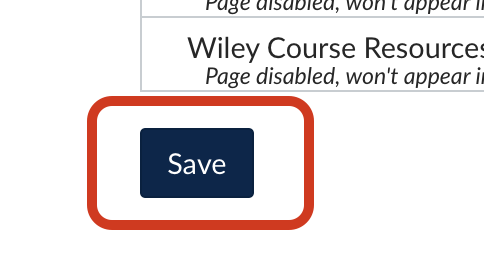
You should now see your changes reflected in the left-hand course navigation.