Using Passwordstate for Banner Direct Access Passwords
Passwordstate is a tool used internally by ITS and other departments to securely manage and monitor important passwords. To improve the security and integrity of accounts that access the Banner database directly, we are migrating them into this system.
Website: https://passwordstate.umflint.edu
Please note, If you are off campus this website is only accessible on the VPN
Note: This is a high-security system that has an enforced timeout of 15 minutes of inactivity.
To Log in to Passwordstate
-
Navigate to https://passwordstate.umflint.edu
-
Enter your normal university credentials at the prompt

-
Click the “Logon” button on the right side of the prompt.
-
At the next prompt, choose your preferred duo method.

To Retrieve Your Password
-
Expand the “Banner” folder by clicking the arrow to the left of it if it is not already expanded.
-
Select the Direct Access Passwords list on the left.
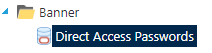
-
In the row with your uniqname followed by a 0, click the orange icon in the password column to copy your password.

-
Select the Direct Access Passwords list on the left. the prompt requesting these credentials, enter your uniqname followed by a 0 (such as: uniqname0) in the username field. Paste this password into the password field.
To Reset Your Password
-
Expand the “Banner” folder by clicking the arrow to the left of it if it is not already expanded.
-
Select the Direct Access Passwords list on the left.
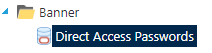
-
Click the dropdown arrow in the action column to the left of your uniqname.
-
From the list of options, select “Expire password now”
Note: It can take a minute or two before the reset fully processes
Troubleshooting
If you have any questions or experience issues not covered by the information in this article, please stop by or call the ITS Helpdesk for assistance.
Location: 206 Murchie Science Building
Hours: go.umflint.edu/hours
Phone: (810) 762-3123
Email: flint.its.support@umich.edu