Where is it?
Link to Report: https://businessintelligence.dsc.umich.edu/BOE/OpenDocument/opendoc/openDocument.jsp?sIDType=CUID&iDocID=AQxQPfRErIhInKY2E0zXYhA
BusinessObjects Folder Path: Public Folders/UM-Maintained/Development/DART Development Reports by Category/Constituent MProfile 9.0/
What does it do?
MProfiles
MProfiles show the Lifetime Recognition Total and campaign totals for constituents meeting the user-supplied criteria.
This Report
This report is designed to pull a list of all constituents based on their involvement with a UM Committee. By using optional prompts, users can specify to include only those currently serving or anyone who has ever served.
Example committees include the AERO Industrial Advisory Board and the Board of Regents.
Format
This version of the report is specifically designed to be used with the BusinessObjects Scheduler to run and save as an Excel file. More info below.
Keywords
MProfile Committee Members Present Past
Why use this report?
Use it if you want to find constituents based on their UM committee involvement, and then view a holistic overview of their DART records. Committee members are more likely to donate and engage with their respective committee domains.
How to use this report?
Scheduling
Please refer to this article for more information on scheduling reports: https//teamdynamix.umich.edu/TDClient/83/Portal/KB/ArticleDet?ID=7265
Running the Report Directly

Click the highlighted icon to bring up the user prompts.
If the report is taking too long to run, schedule the report (see above).
Prompts
You then need to set the prompts. (Prompts act as questions that help you to customize the information in a report to suit your own needs!)
Below are the available prompts (with explanation) —
Committee Information
To search for a specific committee, fill in at least one prompt. Leave blank to search for all active committee members.
For Unit Giving Information
Answer one or more of the following prompts to be displayed. Giving will be totaled based on all prompts answered. Leave blank if site giving is not required.
Unit Campaign Giving
Answer to include campaign totals to a specific unit campaign.
Specific Communication Codes
NOTE: Codes are displayed on Excel Output tab, Individuals with codes are not excluded!
Report Tabs
There are 4 different report tabs:
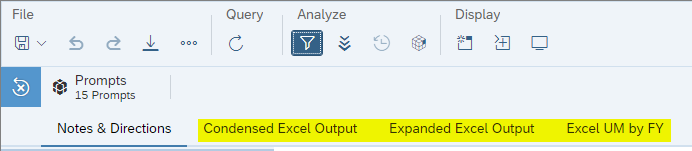
-
Condensed Excel Output
-
Streamlined version with less details and only totals for Lifetime, Campaign, Section1, and Section1 Campaign are shown.
-
Expanded Excel Output
-
Facilitates export to Excel.
-
A constituent's information is contained on a single row.
-
Contains Giving and Rating information
-
Does NOT contain children/step children, nor top areas of interest.
-
Excel UM by FY
-
Facilitates export to Excel.
-
Shows University wide recognition totals for Commitments and Expectancies Due
-
Also shows Gift Payments Received by Fiscal Year for the current and 9 prior fiscal years.
-
Excel Sec1 by FY
-
Facilitates export to Excel.
-
Shows for Section Selected recognition totals for Commitments and Expectancies Due
-
Also shows Gift Payments Received by Fiscal Year for the current and 9 prior fiscal years.