With contributions from the College of Engineering and other colleges, ITS has obtained a University-wide software license for a number of MathWorks products. This license is only available to University of Michigan students, faculty and staff.
MATLAB, Simulink, several other MathWorks products and toolkits are included. Online training for MATLAB and Simulink are also available for free.
Accessing the Software
To download the software, visit the University of Michigan MATLAB portal.
Individuals should register their MathWorks account using their @umich.edu email address. This will associate their account with the University of Michigan license, which grants access to MATLAB via a few options:
- Download the MATLAB application
- Activate an existing MATLAB installation with the University license
- Run MATLAB Online without needing to install it: https://matlab.mathworks.com/
Once activated, the license key will remain active for the calendar year (January 1 - December 31), and will then need to be renewed.
Renewing the License
Since the annual license key expires at the end of each calendar year, qualified users will need to reactivate MATLAB with the updated campus-wide license by following these steps:
- Launch MATLAB. From the Help menu, select Licensing > Activate Software:
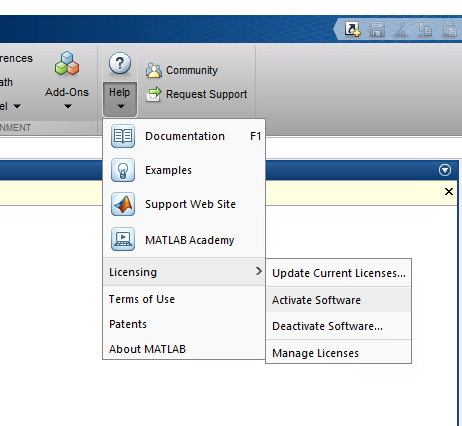
- The MathWorks Software Activation wizard will open. Select to Activate automatically using the Internet, and click the Next button:

- Enter the Email Address and Password associated with your MathWorks account, and click Next:
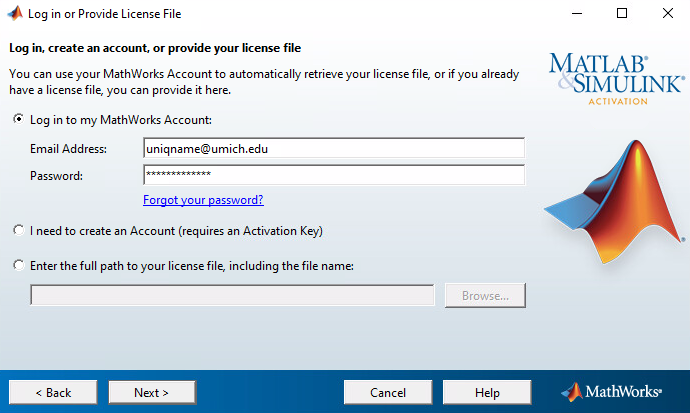
- Make sure the University of Michigan Full Suite license is selected, and click Next.
- Enter the User Name of the account that will run MATLAB on the computer. This is the user name you use to log into your computer:
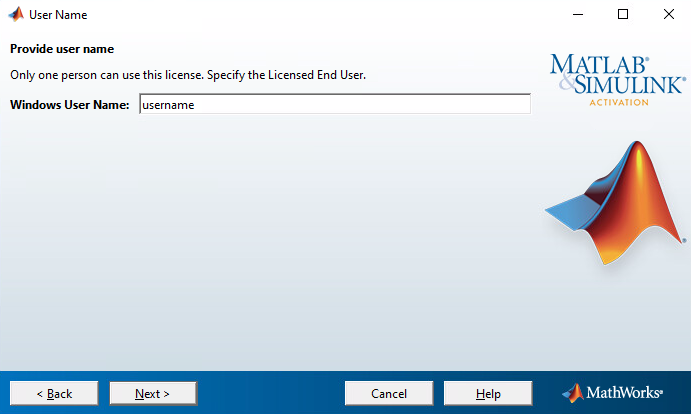
- Verify that the information displayed in the Confirmation window is correct, and click the Confirm button.
- The activation wizard will finish, and prompt you to start MATLAB. Click the Finish button.
Note: If you still receive a warning that the MATLAB license is going to expire, you may need to remove the previous license file(s) from your computer, and restart MATLAB. Refer to the MATLAB Answers website for information on locating your license files.