Body
This guide walks staff through editing a ticket to remove sensitive data from TeamDynamix. There are some areas within the ticket (i.e. ticket feed) that staff cannot edit, in that case please open a ticket with the SSC Technology Management Team and we will remove the information for you.
Removing sensitive data from an editable field
Deleting an attachment with sensitive data
Sensitive Information received via email
Tip! TeamDynamix is approved to store most types of sensitive data (i.e. PII, PHI). You can find the full list here. Currently, the only sensitive data that must be removed from tickets after they’ve been worked are Social Security Numbers and credit card numbers - this includes any attachments if they contain this type of sensitive data. If your team is using a Protected Custom Attribute (fields with access controls) you do not need to edit the ticket as the sensitive data in these fields is protected and does not need to be purged.
Alert! If you download any attachments that contain sensitive data from TeamDynamix, please remember to purge them from your computer after you no longer need them to process a request
Removing sensitive data from an editable field
1. Locate the field that contains sensitive information
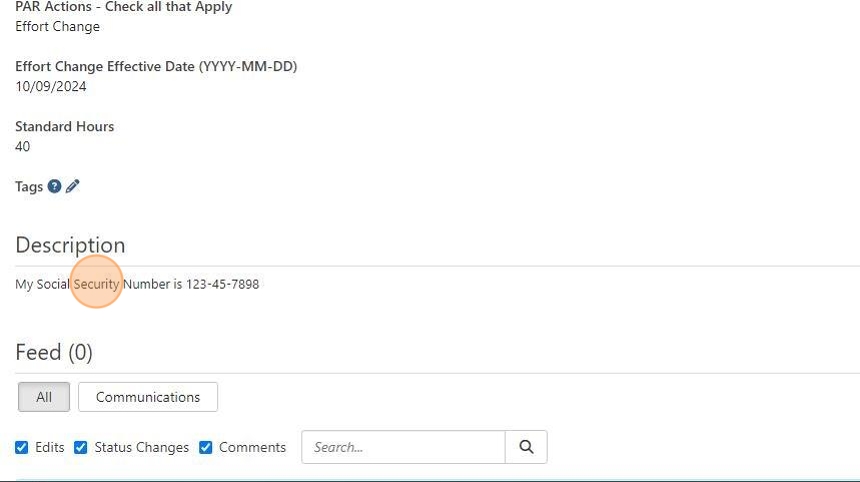
2. Click Edit at the top of the ticket

3. Scroll through the ticket until you find the field with sensitive information and remove it. This can be an editable field - or the ticket description.
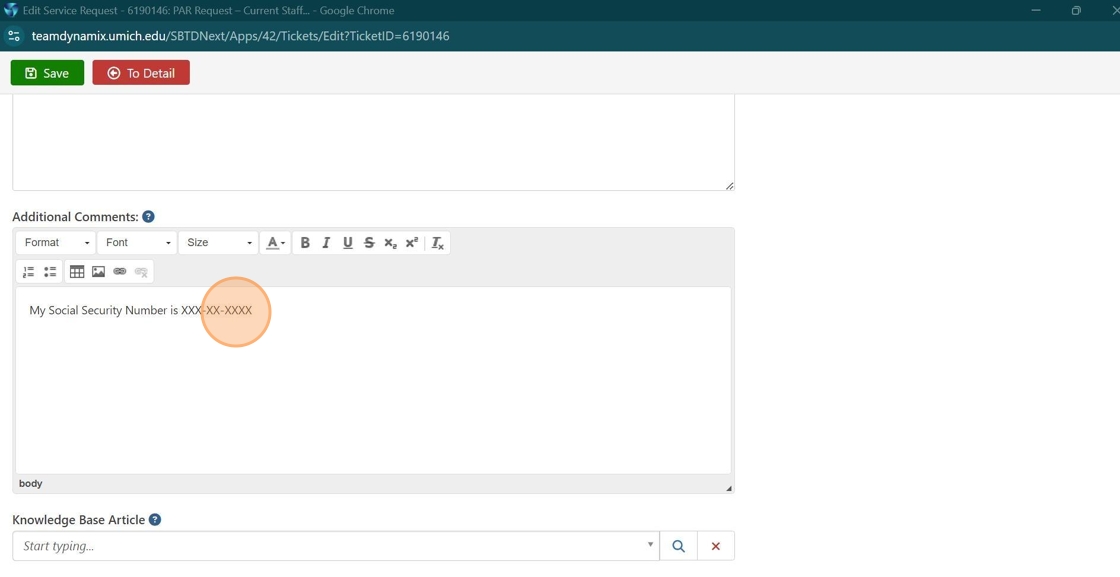
4. Click Save when you're done editing
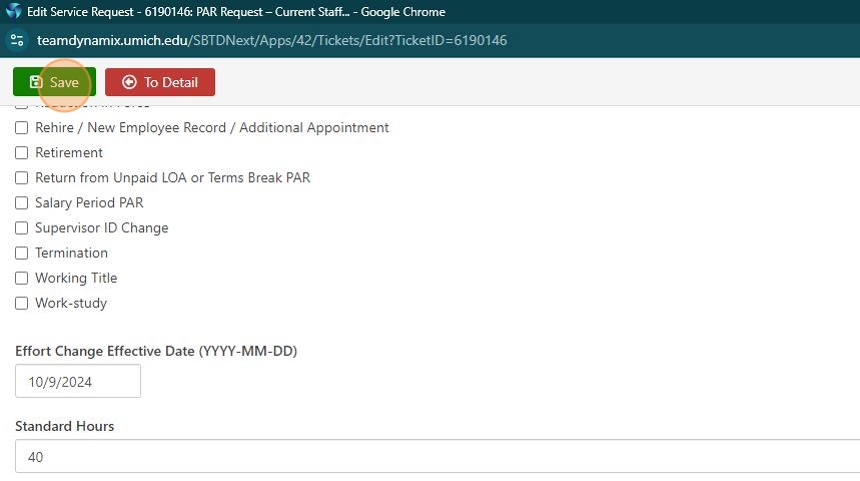
5. Click "To Detail" to go back to the main screen
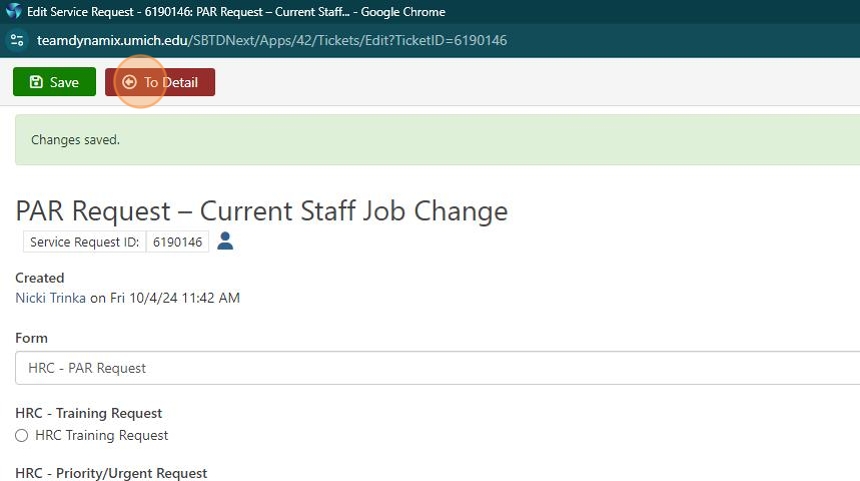
6. Add a comment stating you removed sensitive information from a field in the ticket
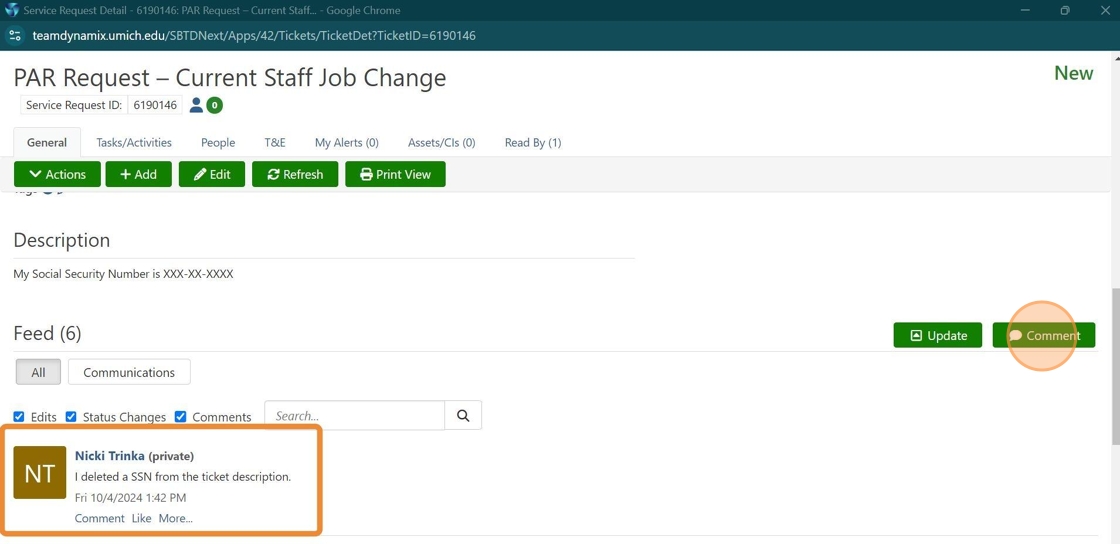
Alert! If your team monitors a mailbox that gets a copy of all messages that create TeamDynamix tickets, someone from your team will need to log into the mailbox and delete the email that contains sensitive data. The Customer Care and T&E teams are examples of teams that monitor their own mailboxes. For most other teams, the Technology Management Team is responsible for cleaning up sensitive data in the TeamDynamix-integrated mailboxes. If your email address forwards to another team’s mailbox (i.e. some teams have a copy of their emails go to sharedservices@umich.edu), please contact that team and let them know sensitive data needs to be purged from their mailbox.
Deleting an attachment with sensitive information
Tip! Note the attachment name! If the attachment name contains the sensitive information, then you'll need to contact Tech Team to have the feed comment removed.
7. Find the attachment and click the Delete button
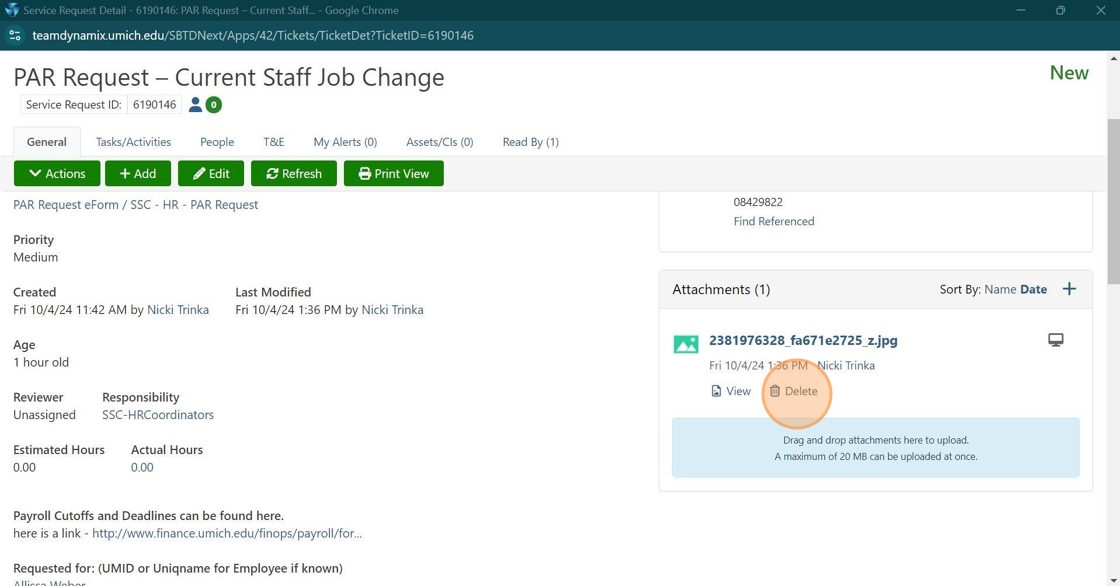
8. Add a comment noting that you deleted an attachment that contained sensitive information
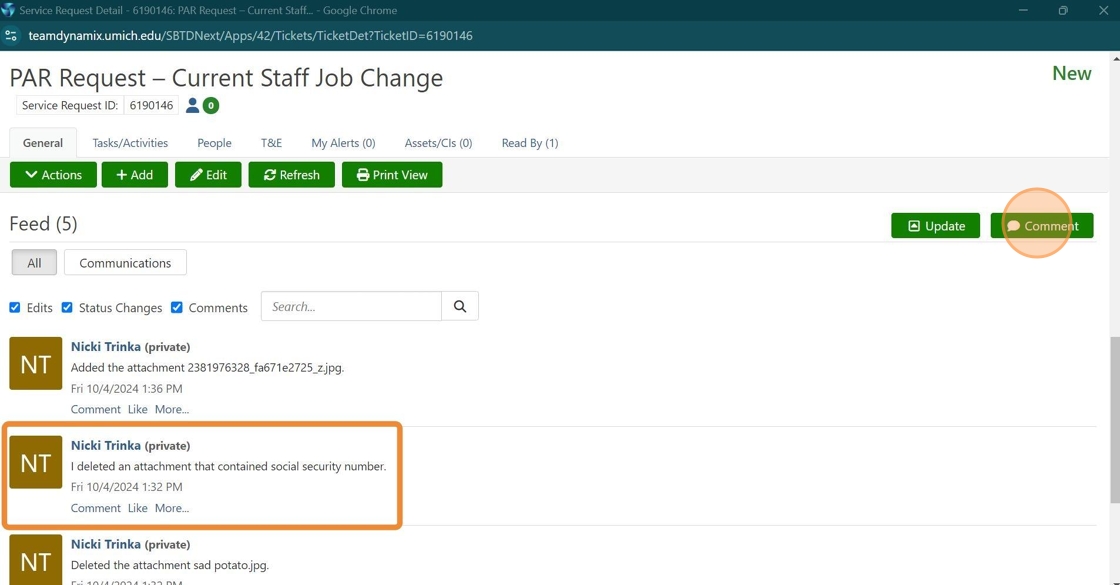
Alert! Consult your team’s procedures for further processing of the ticket. Depending on your team’s process, you may also need to create a clean ticket on behalf of the customer, close the original ticket, and inform the customer of the change and why it was made.
Sensitive Information received via email in TeamDynamix
If a customer sends sensitive information via email to TeamDynamix, contact the customer and instruct them to delete the sensitive data from their Sent or Trash folders. Document your contact with the customer within the ticket. If a customer sends SOMEONE ELSE'S sensitive information via email to TeamDynamix, contact the customer and give the same instructions as above. This should also be reported as a breach via ssc-hipaa@umich.edu or security@umich.edudepending on whether there is PHI involved (if you're not sure whether it's PHI you can review the Sensitive Data Guide here). There are response templates in TeamDynamix with standard language, just look for the "Sensitive Data" category in the templates drop-down.
9. You can always tell if a ticket was opened via Email as the Created by will show "SSC Email Service"

Tip! This is useful if the customer sends sensitive information which shows up in the title or description of the ticket.
10. You can sometimes identify whether a reply was sent via email as it will say "Replies Email Service"
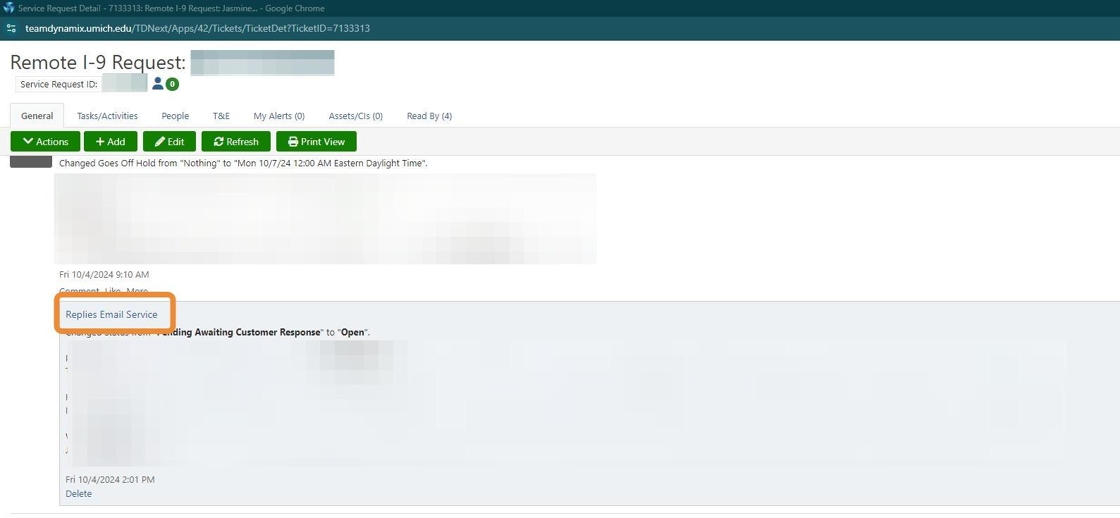
Tip! If you're not sure whether something was sent via email or not, please reach out to the SSC Tech Management Team! We can help figure it out.