Panopto is an SPH video tool that allows you to record your classroom lectures and post them directly to your Canvas site.
This tool may not be available by default, but can be enabled quickly using the following steps.
In Canvas
- Open a browser and log in to Canvas by going to canvas.it.umich.edu
- From the Dashboard, navigate to your class Canvas site
- Click the Settings menu - the last item in the left-hand course navigation

- Across the top, select the ‘Navigation’ tab

- Scroll through the list and locate ‘Panopto Recordings’
- The list at the top displays the menu items currently available in your course
- The list below that shows additional tools that can be enabled
- Use the 3-dot ‘More’ menu to Enable to move Panopto to the top list of tools

- Scroll to the very bottom of the page to ‘Save’ your change
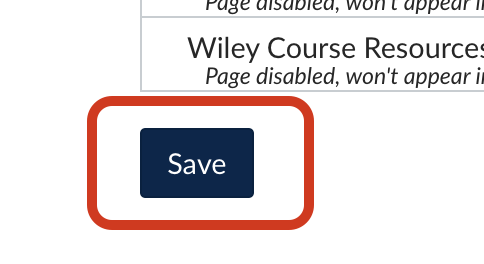
- Panopto Recordings should now be available from the left-hand course menu. Click it to activate the Panopto - Canvas integration.

What Next?
See the Classroom Recording with Panopto instructions
Get Help
Contact SPH Instructional Services with any questions or to request assistance.