Table of Contents
iClicker is an interactive student response system (SRS) and classroom engagement tool used by the University of Michigan. Instructors can set up polls, multiple choice questions, and discussions. Students can respond individually by using the handheld iClicker remote or they can download the iClicker Student app to their Android or Apple phone or tablet.
The first step to setting up a course in iClicker is to submit a UMSN-IT iClicker Request. Once submitted, the UMSN IT Team will take care of adding the course to iClicker. Once your course has been added, you will need to log into iClicker.
Logging In: Access iClicker by going to: https://instructor.iclicker.com/
Create an Account: If you have never logged in before, click the Create Account button. On the next page, select University of Michigan Ann Arbor as the institution and Instructor as the primary role. The last page will ask you to to finish setting up your account with your email address and password.
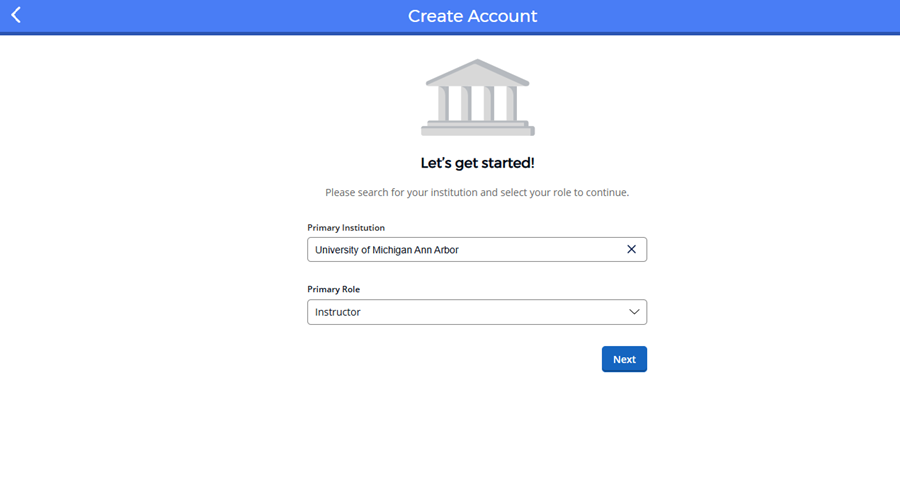
1. Click on your course and then click on Settings in the menu on the left.
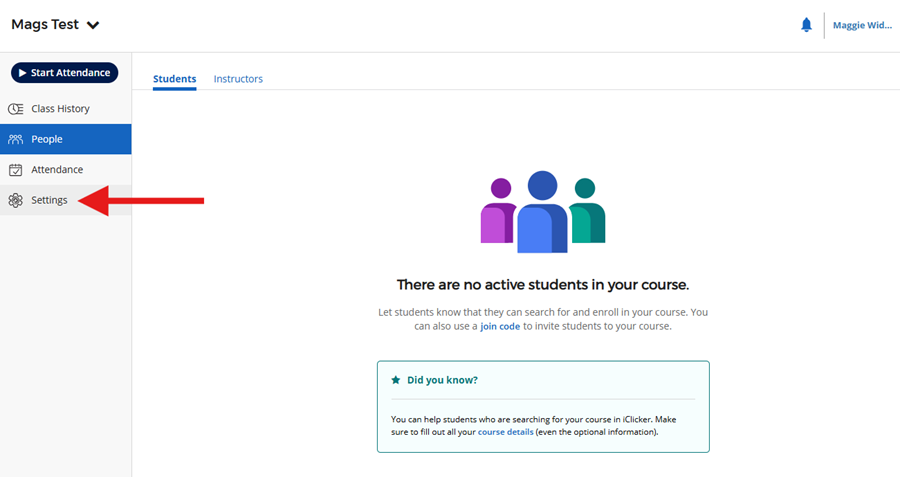
2. Click on Integrations on the menu then click the Connect to Canvas button and log into Canvas with your UofM credentials. Once you are connected to Canvas click the Authorize button.
3. You will be brought to a window to select your Canvas course you want to associate with iClicker. You can search by course number or name. If you do not see your course, be sure to click the Unpublished or Published tabs at the top depending on the published status of your course in Canvas. Then click Next at the bottom of the page.
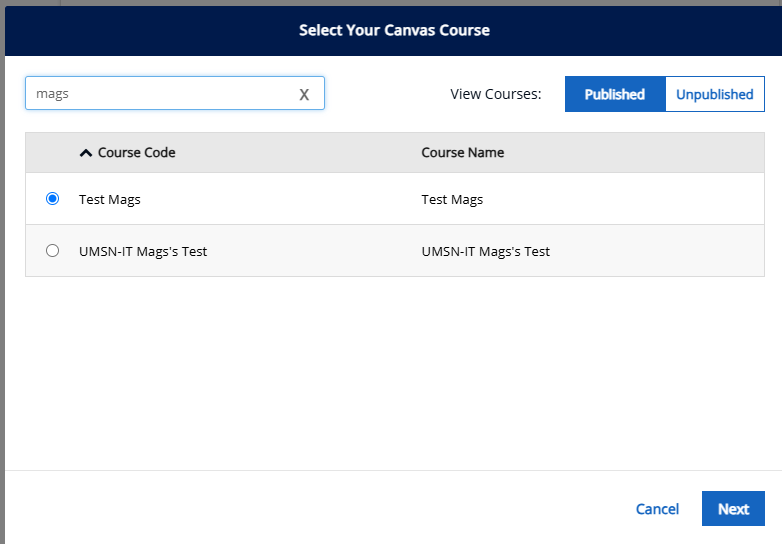
3. On the next page, check the correct section(s) you want iClicker to connect to and click Connect. If your course doesn't have any sections, you won't see this step.
4. The last step gives you the option to sync your roster to automatically add students from Canvas to your iClicker course. You can do this step now or you can skip this step and do it later under the People tab on the menu on the left.
You will need to install the iClicker Cloud instructor desktop software to run polling and quizzing activities from a laptop or podium computer.
Windows:
If applicable, click Show Hidden Icons in the system tray located in the task bar.
-
CClick the block M in the system tray and Select Software Center
Note: You can also search for and open Software Center using the Start menu.
-
Click Applications
-
Using the search bar in the upper right corner or browse the applications, look for iClicker Cloud
-
Click the application and then click the Install button
Mac:
If applicable, click Show Hidden Icons in the system tray located in the task bar.
-
Click the block M in the upper right of the menu bar and Select Software Center
-
Click Applications
-
Using the search bar in the upper right corner or browse the applications, look for iClicker Cloud
-
Click the application and then click the Install button
UMSN IT
Quick Links
iClicker Training Videos
Schedule a virtual training session with iClicker
iClicker Support Websit