Body
This article covers a specific expense type. To review the entire SSC expense processing submission workflow, review this article.
1. Check the box for Travel.
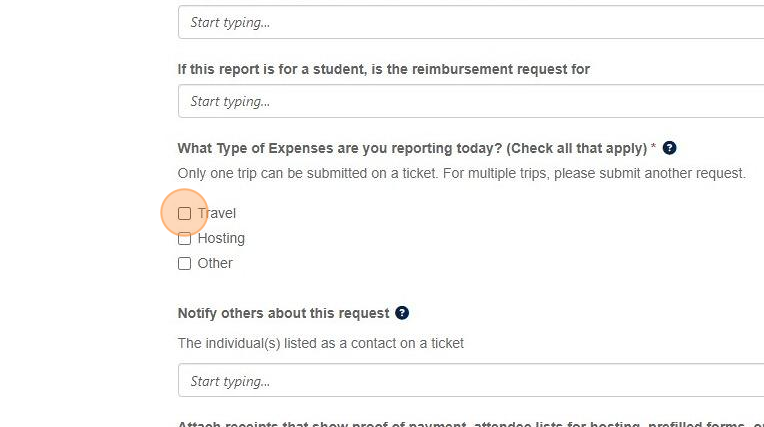
2. Choose all appropriate options based on how the expenses were incurred.

3. You will be prompted to enter the Shortcode.

4. Add details, including names, dates, and locations of travel**.

Tip: Click Show Help for guidance regarding required information.
5. The interactive form will prompt you to enter the Travel Start Date.

Tip: Customers have the option to either input the information directly into the eForm or provide the necessary information in
the template discussed below.
**If your unit uses the OPS system to submit your expenses to the SSC, you will continue to follow that submission process.
6. Type or use the calendar to enter the date.

7. Do the same for the Travel End Date.

8. Select if the request is for Mileage or Per Diem reimbursement.

9. The cost of provided meals will be subtracted from Per Diem expenses, so provide information here about any meals provided, such as lunch at an all day event.

10. Select the appropriate option.

11. Click here to enter details about the meals provided, including the date and which meal(s) were provided.

12. To enter Mileage, check the box for Mileage. If your unit uses mileage logs, attach the log to the ticket and write a note in the starting and ending location.

13. The Start Location needs to include the full street address. The starting location should be a University address. Please provide a comment if you need reimbursement starting from a non-UM address.

14. You will need to attach your receipts and other required documents to the eForm.

Refer to the Before You Begin and the Additional Resources sections for tutorials on attaching documentation.
15. Click Submit when you are ready. The interactive form will check for required fields and either prompt you to complete them or submit the form for processing.
