Multiplier is a feature that allows students to have the agency to decide what they want to dedicate their energy to in the course. It allows students to 'boost' their grades on specific assignment types. You decide how many multipliers students can allocate, then the students select which assignment types will have multiplied points.
Multipliers are the tokens that students can use on assignment types that they want to do for points in the course. The number of tokens determines how many times of the points of the assignment type can be earned (0 token = 0 x total points of an assignment type = 0 point; 1 token = 1 x total points of an assignment type; 2 tokens = 2 x total points of an assignment type…).
This means that for assignment types that have the multipliers feature turned on, students can choose to use multiple tokens in one assignment type to receive a lot of points when complete and use zero tokens in another one so it is worth zero points.
Note: Multipliers give students relatively more freedom to choose the types of assignments they want to do. This means that it will be challenging for instructors to design a course that gives students freedom while meeting the course objectives. Please be careful when making decisions about assignment types and multiplier limitations.
To set up multipliers in the course setting
- Click "Course Settings" under "Setup" from the left-hand menu. Expand the "Setup" folder if needed

- At the bottom of the page of "Basic Settings" page, click the check box next to "Multipliers".
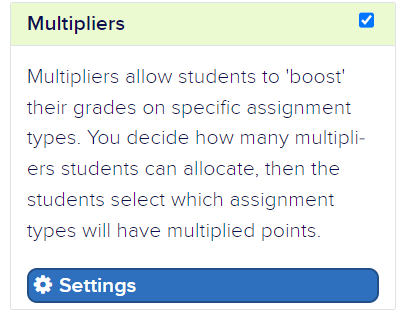
- Click on “Settings” to set up the limitations. All questions are required except the one about the date for students to make decisions.
- How many: The total number of tokens that each student has to apply to their assignment types
- What date (optional): The deadline for students to finalize their decisions about which assignment types they want to apply to
- Max weight: The maximum number of tokens that an assignment type can have
- Max number: The maximum number of assignment types that a student can apply tokens to
- Name: Customize how to want to call the multipliers

- When you finish, click “Save Settings”.
Choose assignment types that allow using multipliers
You have to turn on the permission to use multipliers in the assignment types as well.
- Follow this guide to create or edit an assignment type
- In the editing screen, check the “Multiplier Weighted” checkbox to allow using multipliers.

- After finishing, click “Update Assignment Type” at the bottom.
How do students use multipliers
From the students' view, students can use the multipliers in the Grade Predictor. On the right-hand side, the student can see unused multipliers. In each assignment type that allows multipliers, the student can click on the circle to add multipliers.
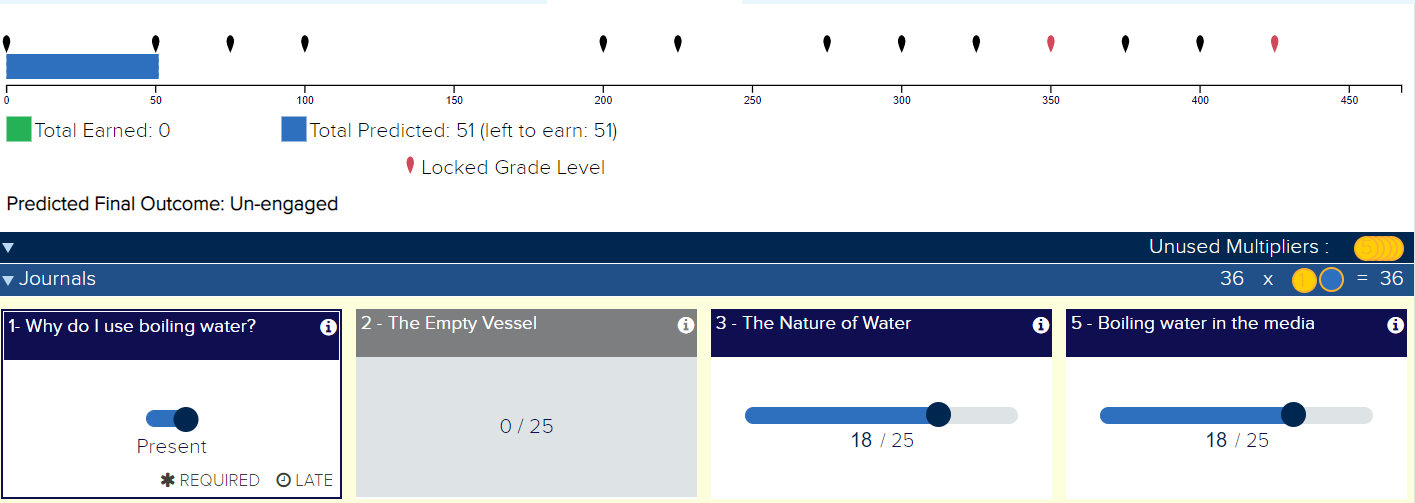
To track multipliers
After turning on the multipliers in the course settings, “Selected Multipliers” will appear in the left-hand side menu under “Coursework”.
In this tab, you can see how students use their multipliers and if they have assigned all multipliers or not.
Need more help? No worries! Check out the Related Articles on the right or email us at help@gradecraft.com for personal assistance.