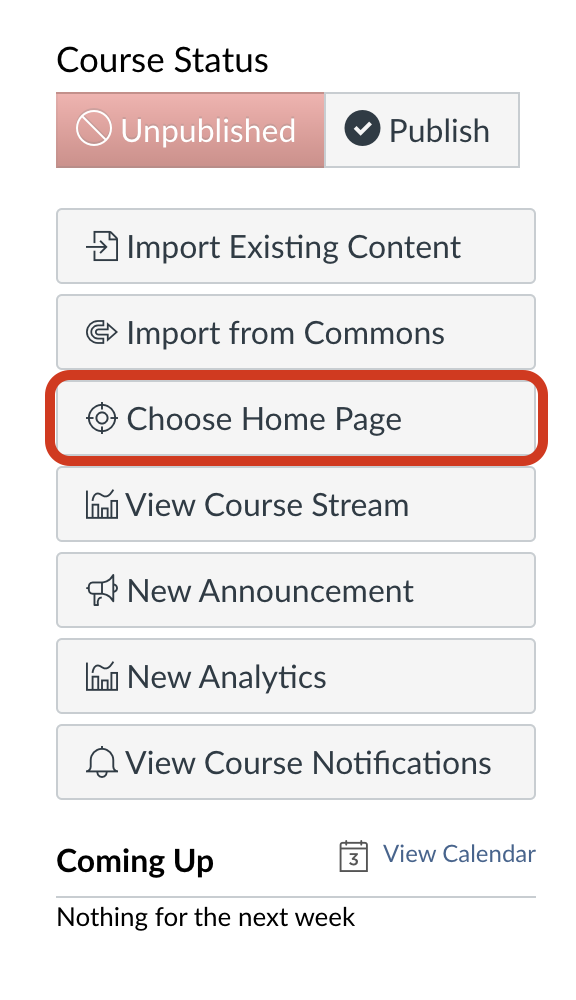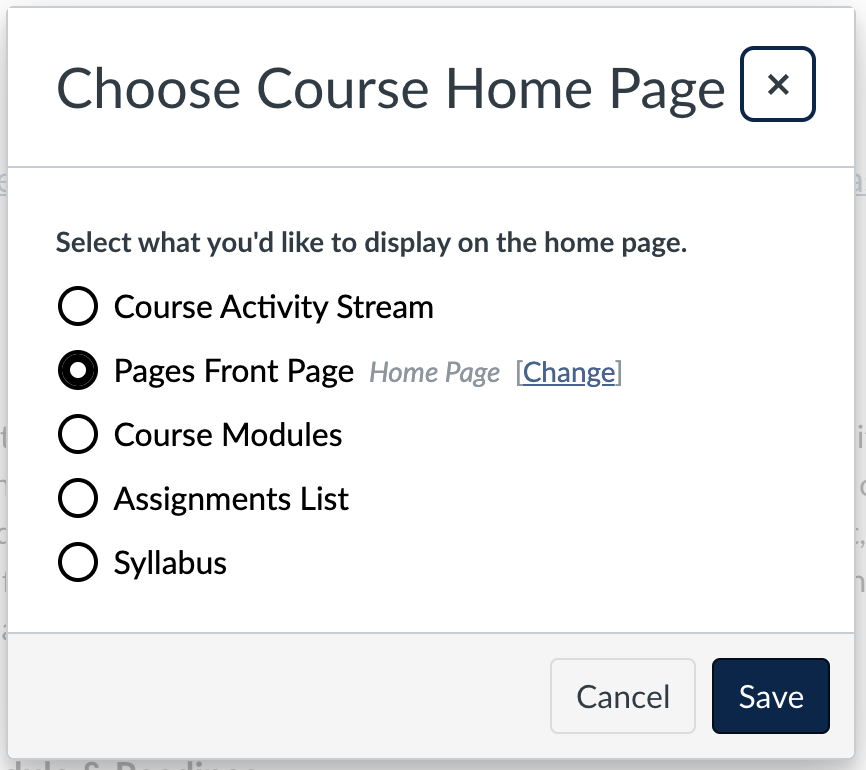Body
When importing a course copy, you may need to change which Page Canvas uses for your course Home.
-
Navigate to the Pages menu in the left-hand course navigation
-
In the upper left, click the ‘View All Pages’ button

-
Locate the Page you’d like to use as your Home, and click the 3-dot menu.
-
Select ‘Use as Front Page’ from the drop-down menu

-
You should see a label added to the Page indicating it will be the course Home page.
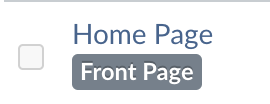
-
If needed, change your course home setting using the Choose Home Page button located in the far-right menu on the Home page.