Summary
Follow these steps to record in SPH classrooms using the podium computer, which is outfitted with the Panopto application, video, and microphone pickup.
Body
The following steps outline how to record in SPH classrooms using the podium computer, which is outfitted with the Panopto application, video, and microphone pickup. Allow approximately 3 minutes of setup time before recording.
Alternatively, many SPH classrooms offer automated Panopto recording by request.
Launch Panopto from Canvas
Record to the correct class by starting in Canvas and launching Panopto from your course:
- Open a browser and log in to Canvas by going to canvas.it.umich.edu
- Navigate to your class Canvas site
- Choose Panopto Recordings from the left-hand course menu
- Don"t see this option?" See the steps to enable Panopto in your course.
- Click the Create button and select the first option, Panopto for Windows
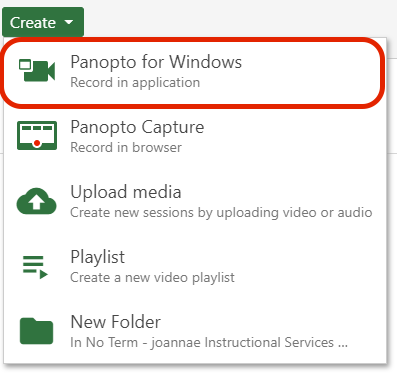
- Select the Open Panopto option
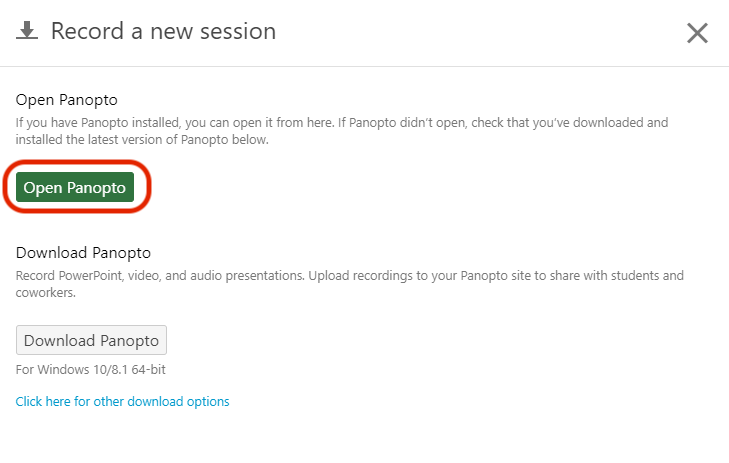
- Choose OK in the Launch Application window
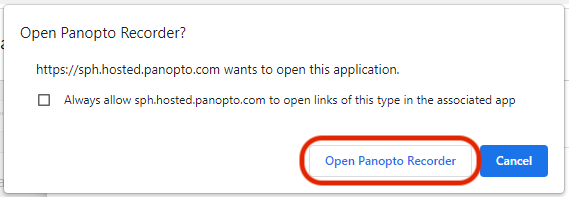
Configure Record Settings
- Check Folder and Name Recording
- Check the video and audio sources first to make sure they are connected. Contact Classroom Support if they do not appear in the list.
The options will be different between classrooms, but may be listed as:
- Shure Echo-Cancelling Microphone - ceiling-embedded microphones with wide-range pickup great for picking up un-microphoned speakers such as students
- AVer CAM - ceiling-mounted camera to capture podium area
- Meeting Owl - 360 audio and video pickup
- Tesira Forte - available in large lecture halls, will record only amplified sources such as lapel microphones, catchbox microphones for students
- Check that audio levels are displaying in the on-screen level meter
- Select what content to record
- PowerPoint
- Main Screen (will record all activity and applications open on the screen)
- Add Another Video Source (i.e., Document camera)
- Click Record
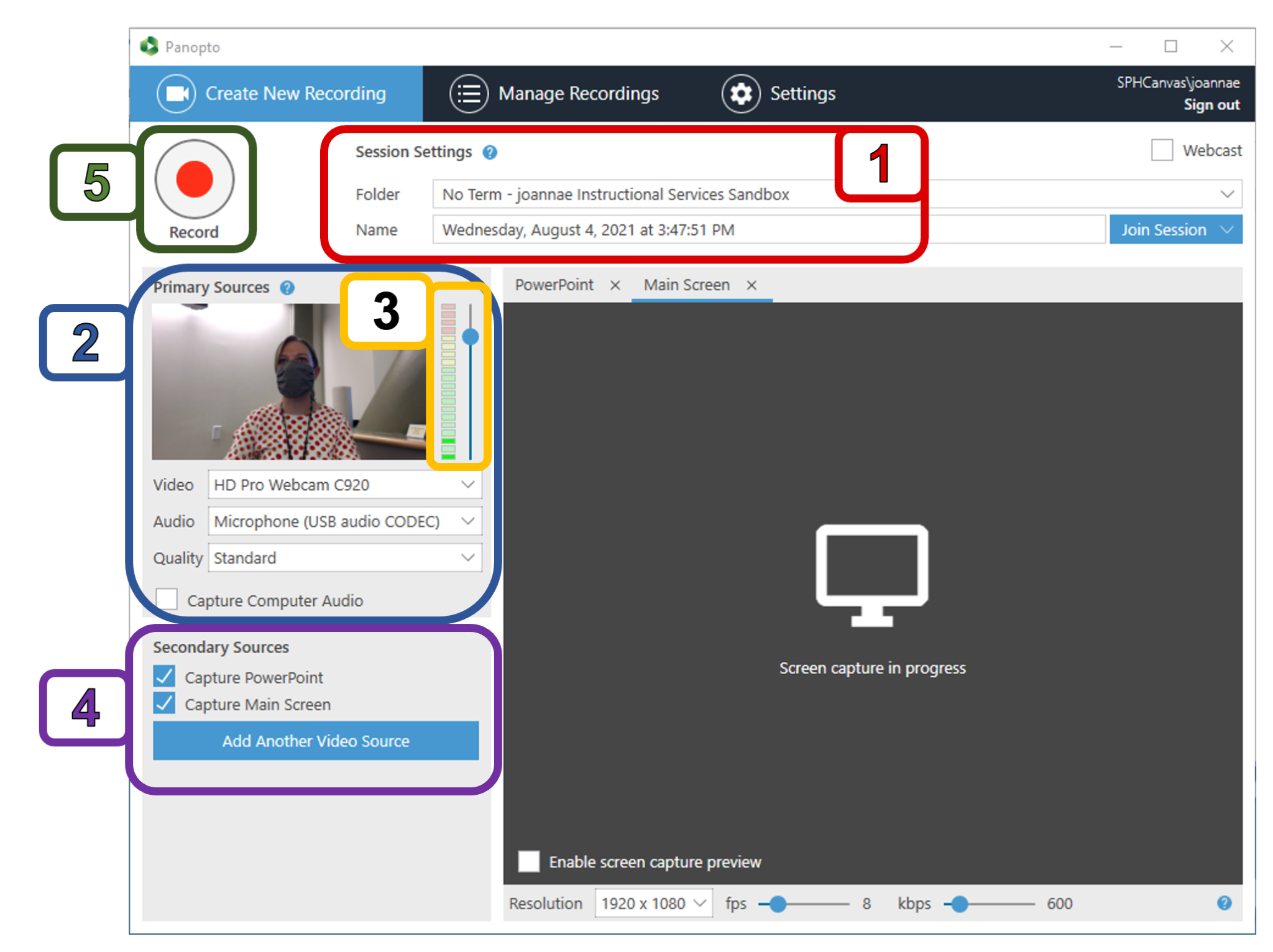
After Class
- Stop recording: be aware of capturing after-class discussions with students
- Wait for upload
- Sign out of Panopto
- Log off computer
- Turn off in-room microphones, if used